Ensuring the health and status of your Facebook Business Manager and ad account is crucial for advertisers. Facebook's strict policies can lead to disabled ad accounts or restricted access to Business Managers, which can disrupt your advertising activities.
In this article we will provides a straightforward guide on how to monitor the status and health of your Facebook Business Manager and ad account.
Step-by-Step Guide to Monitor Your Facebook Business and Ad Account.
What is Ad account Status
The Ad Account Status in Facebook Business Manager can have one of the following statuses:
- Active: This means your ad account is fully operational, and you can create and run ads without any restrictions.
- Disabled: If your ad account is disabled, you cannot create or run any new ads. This status usually occurs when Facebook detects a policy violation or suspicious activity associated with your ad account.
- Pending Review: This status indicates that your ad account is under review by Facebook's team, typically after you've made changes to your account information or billing details. During this period, you may have limited ability to create or edit ads.
- Pending Closure: This status means that your ad account is scheduled for permanent closure, often due to repeated or severe policy violations.
- Permanently Closed: If your ad account has this status, it has been permanently closed by Facebook, and you cannot create or run any ads from this account.
It's important to regularly monitor your ad account status within Facebook Business Manager to ensure you can run ads without interruption. If your account is disabled or has any other status that prevents you from advertising, Facebook typically provides an explanation and an appeals process if you believe the decision was made in error.
1. Accessing Your Business Manager:
Start by visiting https://business.facebook.com/select. This page allows you to choose the Business Manager you want to use. For this example, we'll select 'ecomparkour' as the Business Manager.
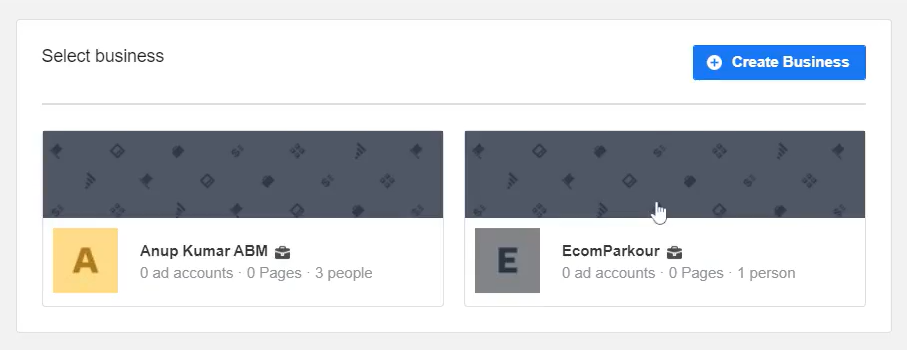
2. Navigating the Business Manager Home:
After selecting your Business Manager, you'll be directed to its home page. Here, locate and click on the small gear icon in the bottom left corner to access the Business Manager settings.
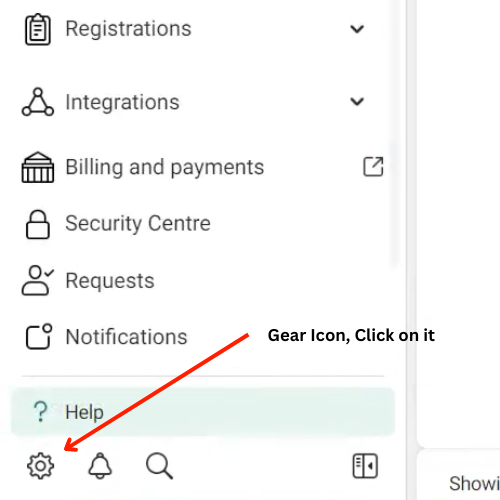
3. Finding Business Support:
In the Business Manager settings, click on the three horizontal lines on the left-side menu to open a new window. Then, select 'Business Support Home' to proceed to the account overview page.
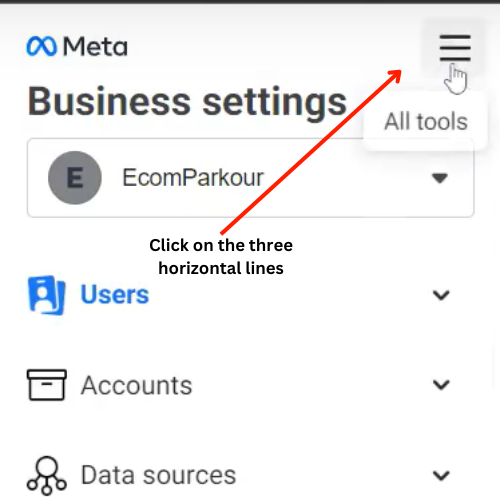
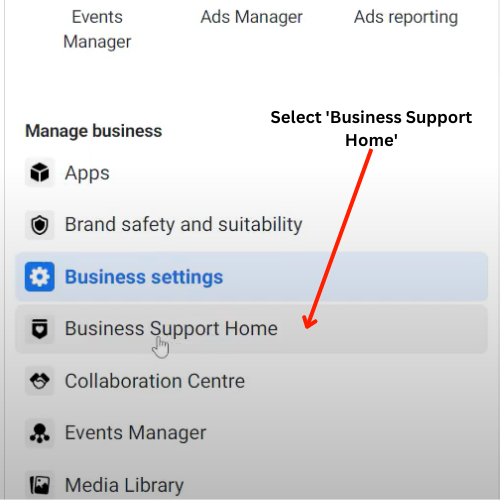
4. Checking for Violations:
The account overview page will show if there are any violations associated with your account. If there are, they'll be displayed here. For more detailed information, click on the 'Account Overview' option in the left tab, which will take you to a page with further details about your account's status.
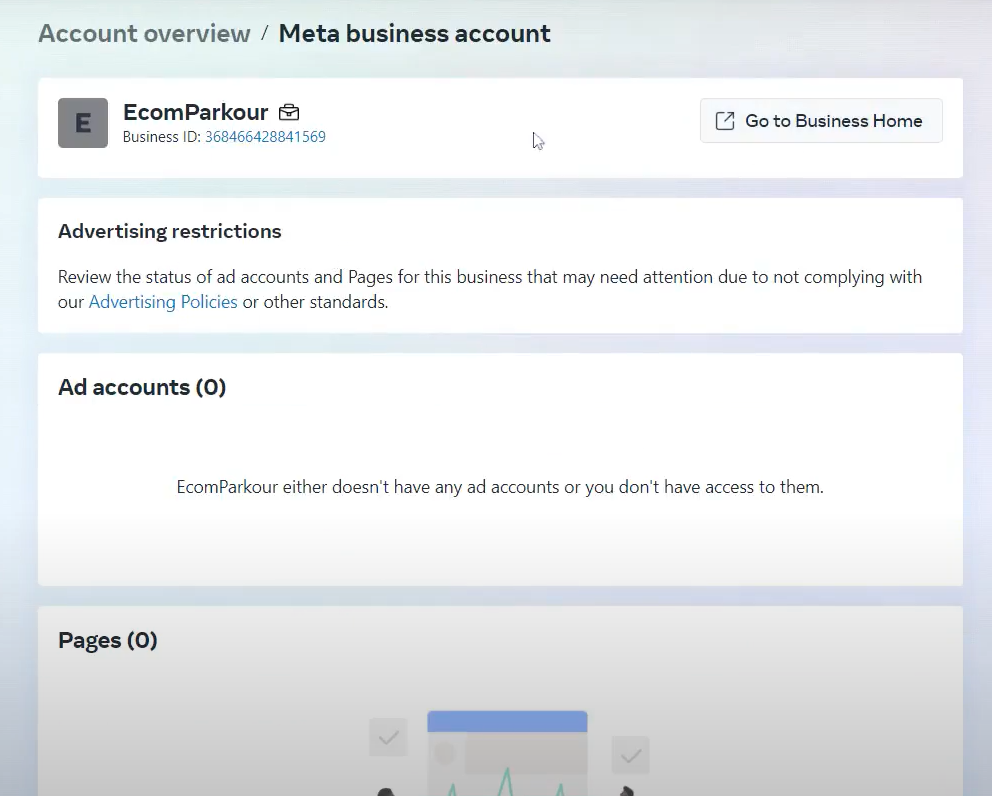
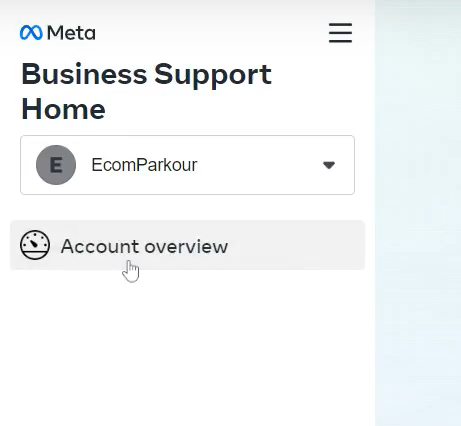
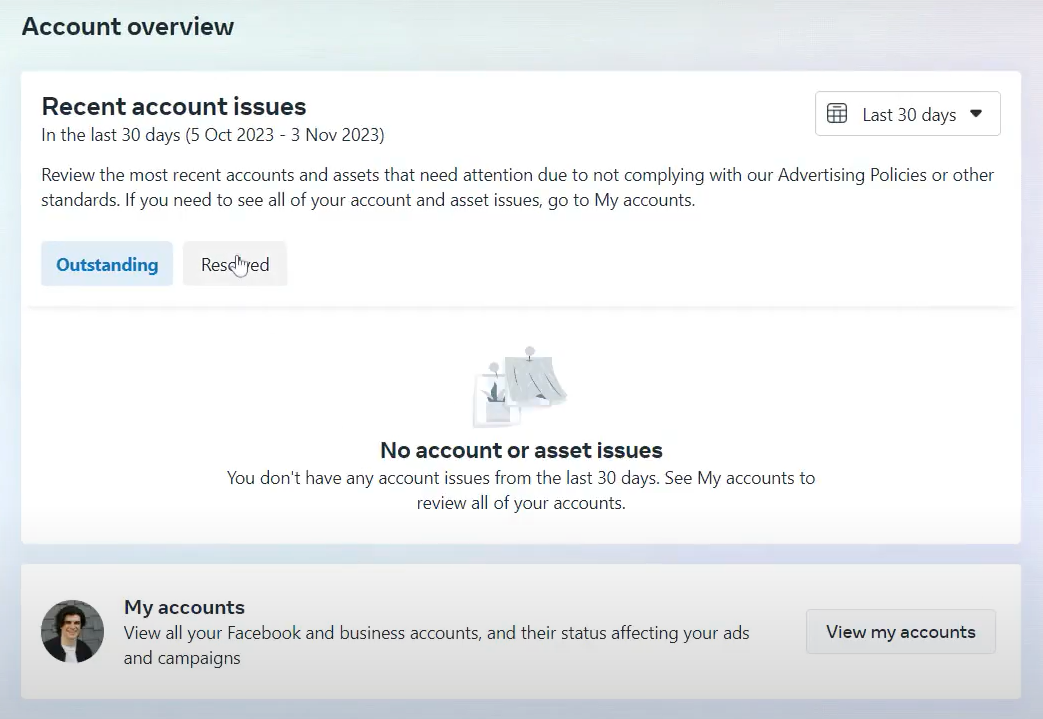
Conclusion and Further Support
Keeping track of your Facebook Business Manager and ad account's status is essential for smooth advertising operations. Following this guide will help ensure that your accounts are in good standing.
For more useful information and tips, consider reading our other articles. Your support encourages us to create more helpful content.
If you're looking for Facebook assets, please visit our ecomparkour homepage, where you will find various products available, including Facebook profiles, pages, and Business Managers, both verified and unverified.
Also, join our Telegram and Discord channels for content that we don't post here, and thank you for your support. We hope this guide has been helpful to you. Thanks for reading.







.svg)
.svg)
.svg)
.svg)







