Facebook, an important platform for advertisers, has recently updated its tracking technology, moving from the traditional "pixels" to a more sophisticated system known as "datasets." This change is part of Facebook's ongoing efforts to improve data tracking and analysis for businesses.
In this blog post, we'll walk you through the process of adapting to this change, ensuring you can continue to gather valuable insights from your Facebook marketing campaigns.
What is New Facebook Dataset?
Previously, Facebook pixels were the cornerstone of tracking user interactions on websites. They allowed businesses to monitor how users interacted with their sites after clicking on a Facebook ad.
This data was important in optimising ad campaigns for better performance and ROI. However, with the introduction of "datasets," Facebook aims to offer a more robust and flexible framework for tracking and analysing online interactions.
How to Create Dataset in Business Manager
So here is the step by step guide to for how to create and setup dataset in your Business Manager:
Getting Started
Navigate to https://business.facebook.com/select and log in to your Business Manager account. If you have multiple accounts, select the one where you wish to create the new dataset.

2. Business Settings
Once in your Business Manager, click on the menu (three lines) and select "Business Settings." Navigate to the "Pixels" section, where traditionally, you would create a new pixel. Given the updates, you'll find that the option to create a new pixel is replaced with the process of creating a dataset.
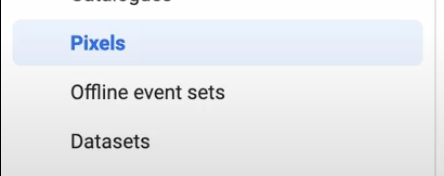
3. Creating Your Datasetx
- Click on the menu again (three lines) and select "Event Manager."
- In the "Event Manager Overview," click on "Connect Data" and choose "web" as your data source.
- Name your dataset and click "Create." This name will help you identify your dataset among others in your Business Manager.
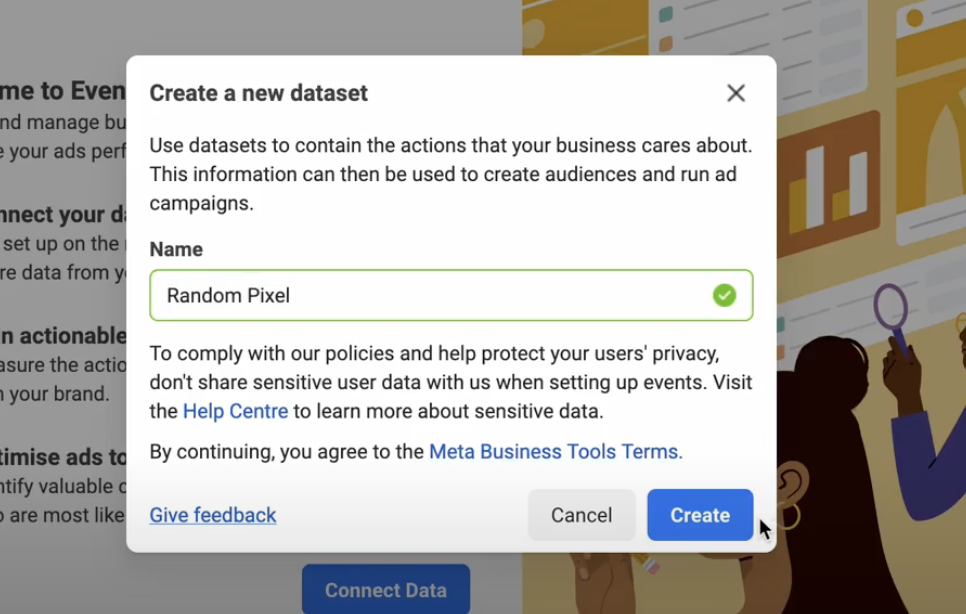
4. Configuring Your Dataset
- After creation, you'll be prompted to provide details about your website. If you don't have a website, select the corresponding option and continue.
- Choose the "Do it yourself" option for setup and proceed to the next steps, where you'll find your dataset ID—this functions similarly to the old pixel ID.
5. Finalising Setup
- You'll be asked about setting up a conversion API. For simplicity, you can choose "Set up with partner integration" and follow the prompts, although this step can be skipped if it's not relevant to your immediate needs.
- Ensure that your dataset settings are correctly configured by reviewing the dataset ID and your Business Manager ID in the "Settings" section.

Congratulations! You've successfully created a dataset in Facebook's Business Manager. This new dataset will serve as the foundation for tracking user interactions and gathering data from your website, much like the old pixels.
Conclusion
The shift from pixels to datasets represents Facebook's commitment to providing businesses with powerful tools for data analysis and campaign optimization.
While the transition might seem unnecessary at first, following the steps outlined in this guide will ensure you can make the most out of the new system.
If you found this information valuable, consider subscribing to our channels for more insights into facebook advertising strategies.
Join us on Telegram and Discord for interactive discussions and updates on the latest trends in the industry. Thank you for reading.







.svg)
.svg)
.svg)
.svg)







