Welcome to our latest blog post, here we go into the practical steps to integrate your ad account into your Business Manager. This guide comes as a response to one of our valued subscriber's inquiries.
We're always eager to explore new topics that resonate with you, so feel free to drop your suggestions in the comments section below.
Before we dive into the step-by-step process, ensure you have access to both your ad account and your Business Manager. Open these in separate tabs for ease of operation.
Why you Should Add Personal Ad Account to Business Manager
- Centralized Management: Business Manager allows you to manage your business assets (Pages, ad accounts, etc.) from a single centralized place. By adding your personal ad account, you can easily access and manage your personal advertising efforts alongside your business assets.
- Collaboration and Access Control: Business Manager enables you to grant different levels of access and permissions to team members or partners. By adding your personal ad account, you can easily collaborate with others, such as agencies or freelancers, while maintaining control over who has access to your personal ad account.
- Asset Organization: Business Manager helps you organize your business assets, including ad accounts, into a structured hierarchy. Adding your personal ad account allows you to keep it separate from your business ad accounts while still having it accessible within the same platform.
- Billing and Payment: If you plan to run ads for your personal brand or projects, adding your personal ad account to Business Manager allows you to set up payment methods and billing details specific to that account.
- Reporting and Analytics: Business Manager provides comprehensive reporting and analytics tools that can be applied to all ad accounts within the system, including your personal ad account. This allows you to analyze and optimize your personal advertising efforts more effectively.
- Streamlined Workflow: By having both your business and personal ad accounts within the same platform, you can streamline your workflow and avoid switching between different interfaces or tools.
However, it's important to note that adding your personal ad account to Business Manager does not automatically grant access to others within your organization. You can still maintain full control over your personal ad account and decide who, if anyone, should have access to it.
Step 1: Locating Your Ad Account ID
Go to your ad account. Once there, direct your attention to the left-hand side menu and click on "Billing."
Here, you'll find your ad account ID, a crucial piece of information needed for the forthcoming steps. Copy this ID to your clipboard; we'll be using it shortly.
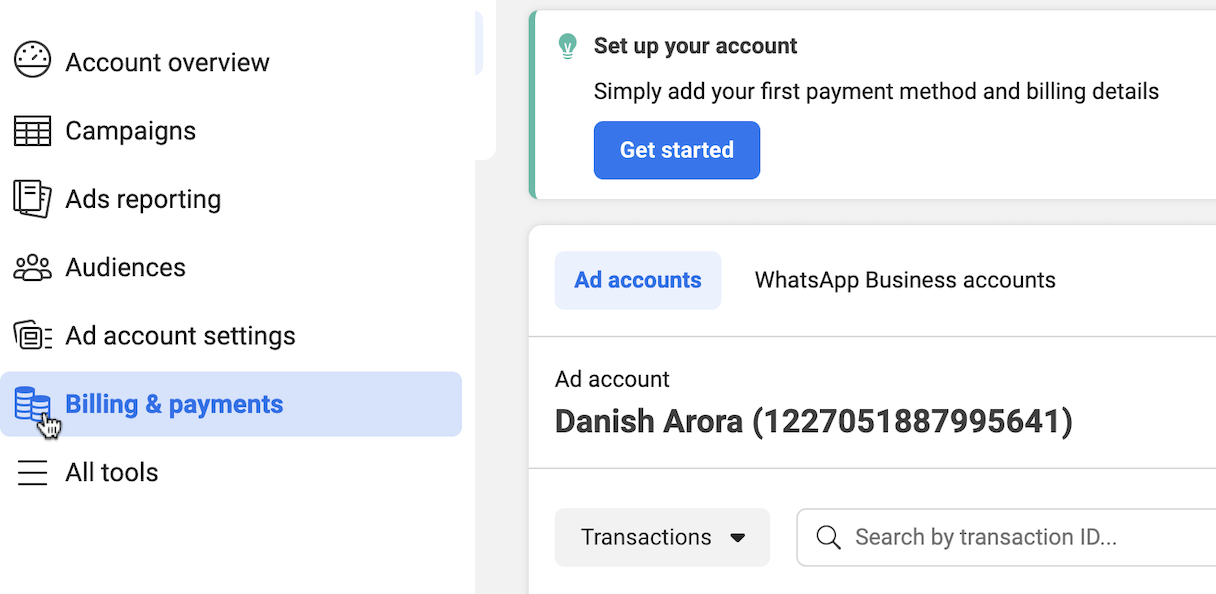
Step 2: Adding Your Personal Ad Account to Your Business Manager
Switch over to your Business Manager tab. If you're like me and have already reached your ad account limit, afraid not—adding your personal ad account is easy.
However, it might ask you to have a page linked to your Business Manager.
Proceed to the "Ad Accounts" tab within your Business Manager. Here, you'll see an option to "Add."
Click on it, followed by selecting "Request access to an ad account." A dialog box will appear, prompting you to enter the ad account ID you copied earlier. After entering the ID, confirm your action.
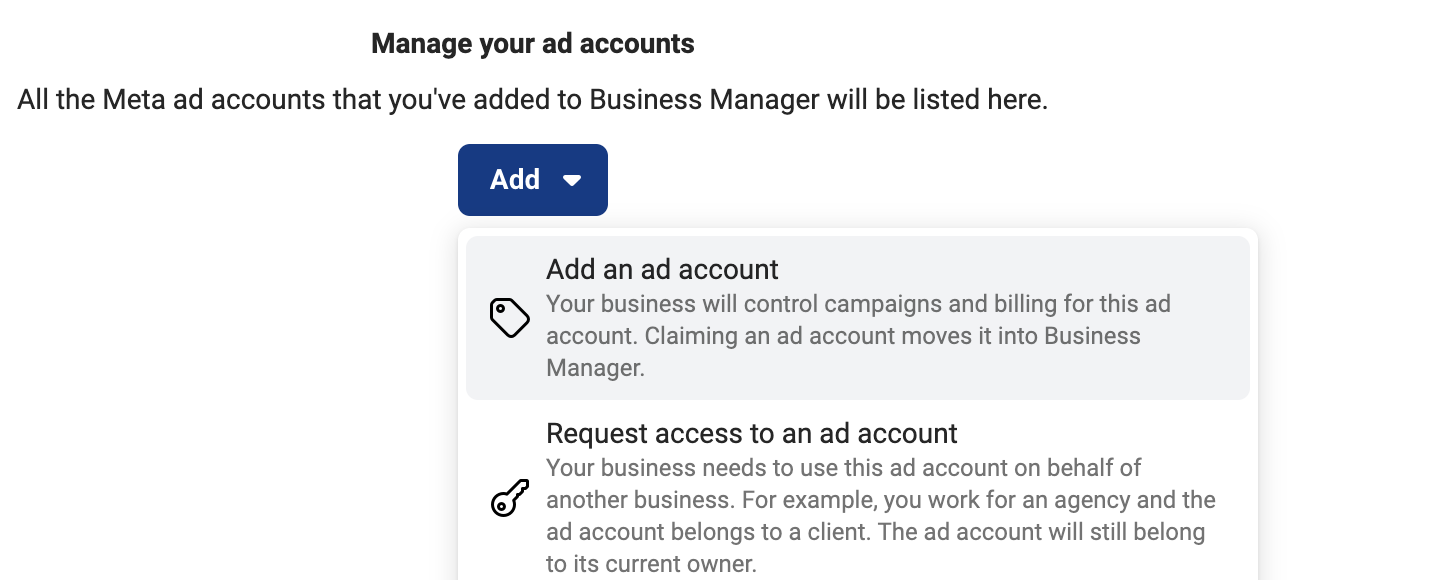
Step 3: Finalising the Integration
In some instances, you may be asked to select a page for this ad account. Ensure you have a page available within your Business Manager for this purpose. Once selected, you can finalize the integration by closing the dialog box.
To confirm that the integration was successful, navigate to the "Ad Accounts" section. You should now see the newly added account listed.
Click on it, and then select "Add People" to include your profile in the account's access list. After completing this step, hit "Done" to close the window.
Finally, by selecting "Open in Ads Manager," you can access your ad account directly.
You'll notice that the ad account name at the top indicates it is owned by an individual, signifying that your ad account is now integrated with your Business Manager.
Conclusion
Integrating your ad account with your Business Manager enhances your digital marketing efficiency, offering a streamlined approach to managing your advertising efforts.
By following these simple steps, you can ensure a hassle-free integration process.
We hope this guide has been helpful. If you've found value in this post, consider subscribing to our channel for more insightful content. Additionally, join our private Telegram and Discord channels for more interactive discussions and updates.







.svg)
.svg)
.svg)
.svg)







