Sharing assets among business managers is essential for seamless collaboration and operational efficiency.
This guide simplifies the process, making it accessible and manageable for anyone looking to share assets among business managers.
First, ensure you have two business manager accounts open in separate browsers or tabs. This setup is crucial for a sharing process, aiming to transfer assets from one manager to the other without hassle.
what is Facebook Business Manager?
Facebook Business Manager is a platform provided by Facebook that allows businesses to manage their Facebook pages, ad accounts, and other assets in one centralized place.
Some key features and uses of Facebook Business Manager include:
Page Management
- Allows you to manage permissions and access for multiple Facebook pages and admins from one dashboard.
Ad Account Management
- Lets you create, manage and view analytics for your Facebook ad campaigns and ad accounts.
- Easily share access to ad accounts with teammates, vendors or partners.
Asset Organization
- Organizes your business's Facebook pages, ad accounts, product catalogs, apps and more in one place.
User Access Control
- Provides role-based access so you can control what employees/partners can access and do within Business Manager.
- Set up two-factor authentication for enhanced security.
Cross-Platform Integration
- Links your Facebook, Instagram, Messenger, WhatsApp and other Meta business assets together.
The main benefits of using Facebook Business Manager are greater control, security and organization when managing your company's Facebook presence and advertising. Rather than sharing logins, you grant role-appropriate access and can easily revoke it when needed.
It's designed to be the one-stop-shop for agencies, larger businesses and anyone needing to collaborate and keep Facebook business assets secure. Overall, it provides tools for efficiently organizing, managing and securing your company's Facebook commercial activities.
Step-by-Step Asset Sharing
Here is the step-by-step guide for sharing Business Assets with another Facebook Business Manager. So go through the steps and read carefully follow the same steps will solve your doubts thanks me later.
Access Partners Tab
Begin by clicking on the 'partners' tab in one of the business managers accounts to initiate the asset-sharing process.
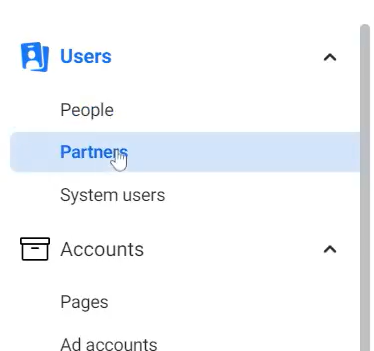
Copy Business Manager ID
Next, copy the Business Manager ID from the business info of the second business manager tab and copy it. This ID is key for linking the two accounts together.
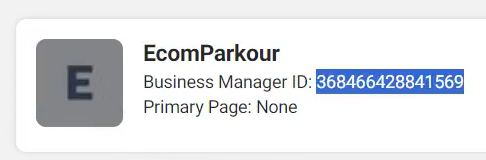
Add Partner
Go back to the first business manager, click 'add' under the 'partners' tab, and paste the copied ID. This links the two business managers, setting the stage for asset sharing.
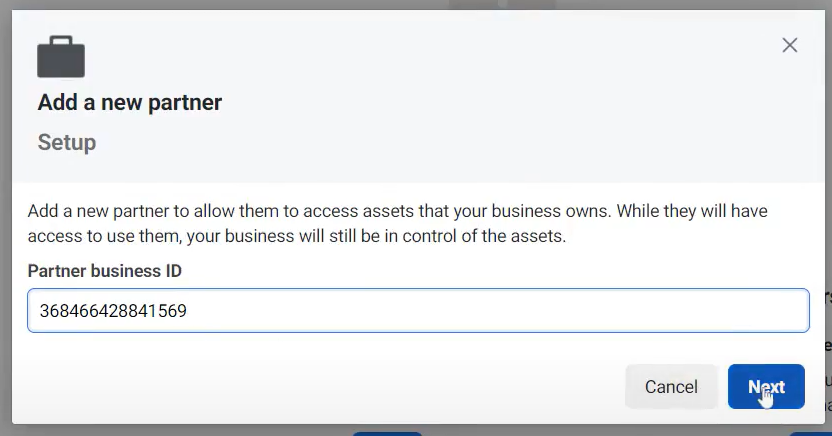
Select and Share Assets
After clicking 'next,' a popup will ask you to choose the assets you wish to share. Select the necessary assets, assign permissions, and save the changes. A confirmation popup will verify that the assets have been shared.
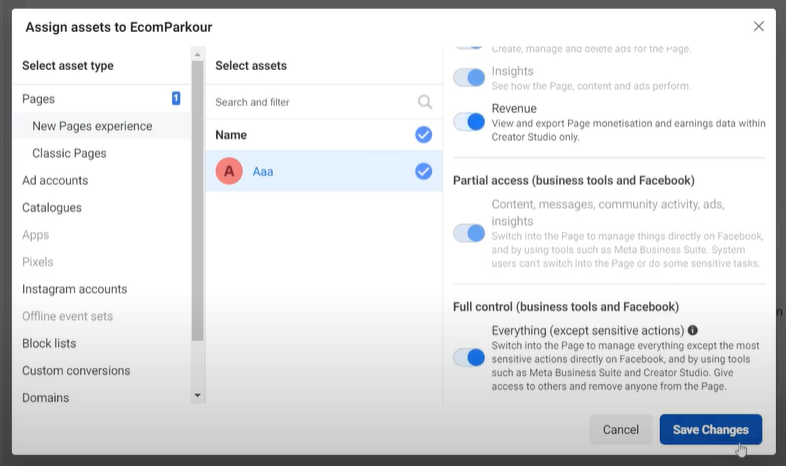
Sharing Additional Assets
If you need to share more assets, simply click on the 'share assets' button.
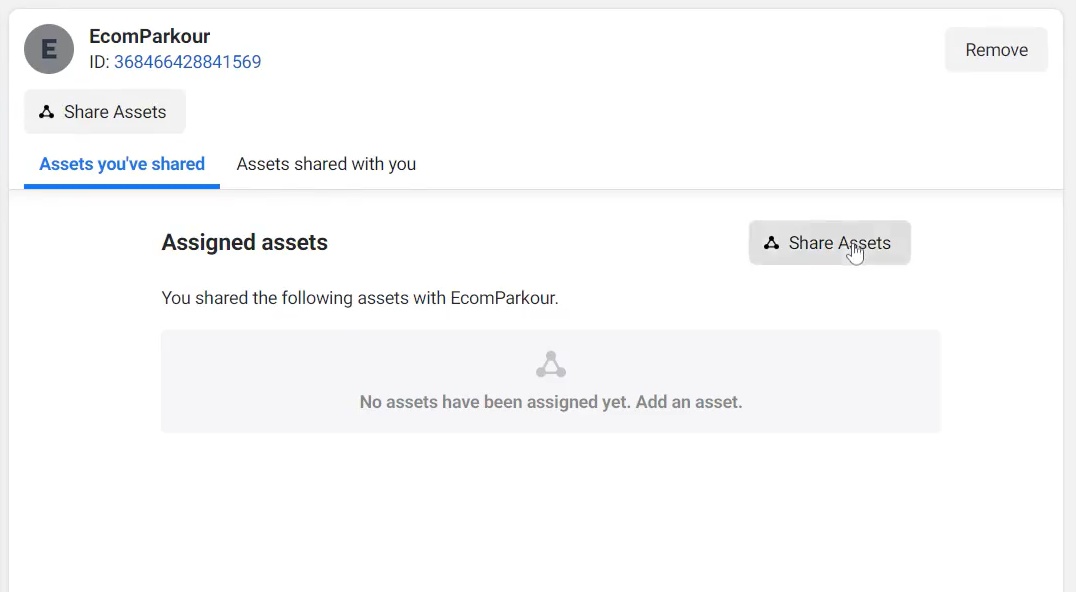
Give permissions to the assets that you want to share, and you will have access to them in the business manager. This method allows for flexible and ongoing asset management between business managers.
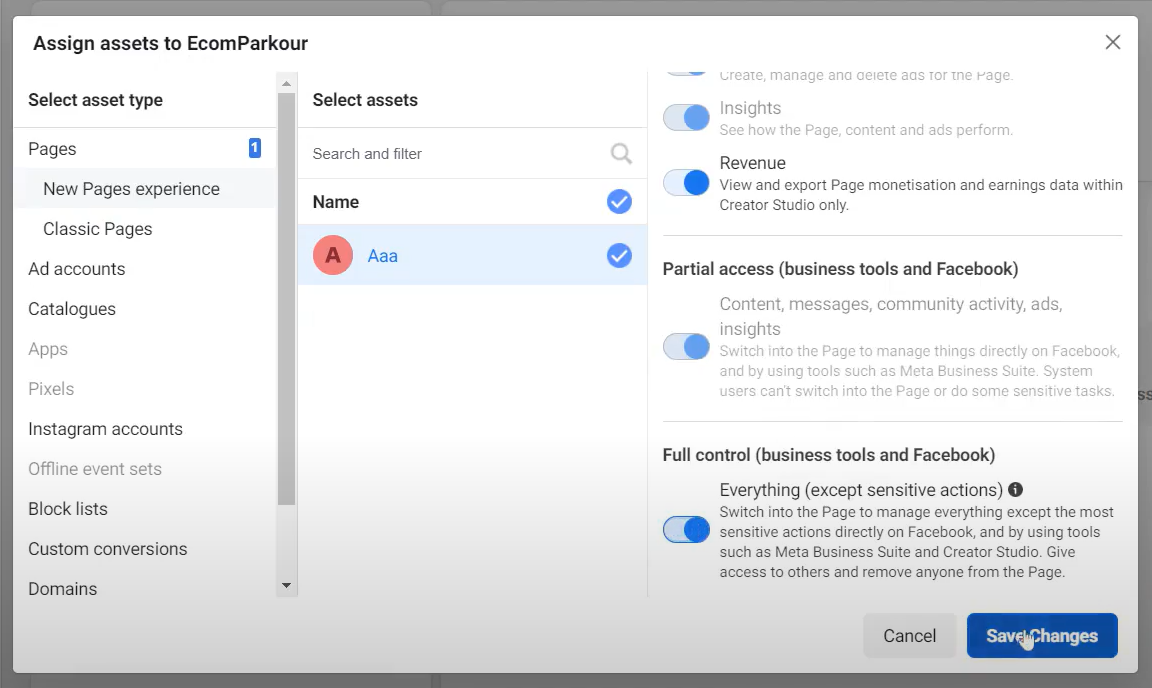
Confirming Asset Receipt
To ensure the assets have been successfully shared, switch to the receiving business manager account, navigate to the 'partners' section, and select 'assets shared with you' to view the shared items.

Conclusion
This guide demonstrates that sharing assets between business managers can be a straightforward process, fostering better collaboration and efficiency in your business operations. For further insights and valuable business management content, consider reading our other articles related to Facebook ads. Thanks for reading.







.svg)
.svg)
.svg)
.svg)







