Facebook Business Manager is an essential tool for businesses and marketers looking to manage their ads, pages, and teams in one place.
While Facebook limits users to creating limited Business Manager accounts by restricting them, there's a workaround that can enable you to set up as many as you need.
This blog post will guide you through the process step by step, ensuring you can maximize your Facebook marketing efforts without any limitations.
What is Facebook Business Manager
Facebook Business Manager is a free tool provided by Facebook that allows businesses and organizations to manage their FacebookPages, ad accounts, and assigned employees/partners all in one centralized place.
Some key features and uses of Facebook Business Manager include:
Pages Management
- Create and manage multiple Facebook Pages from one location
- Allow various team members different levels of Page access and permissions
Ad Accounts
- Create ad accounts for running Facebook ads
- Connect existing ad accounts to the Business Manager
- Set specific employee access levels to ad accounts
Asset Sharing
- Share access to images, videos, catalogs across ad accounts and Pages
- Easily re-use creative assets for different marketing purposes
User Access
- Add employees, partners, vendors as Users with customizable permissions
- Control what Pages, ad accounts, assets each User can view/edit
Payment Methods
- Add payment methods (credit cards, PayPal, etc.) for ad accounts
- Assign payment method access to specific Users
The key benefits of Business Manager are greater control, security and organization when managing a business's Facebook marketing activities and assets across teams. It centralizes Pages, ads, permissions and payments in one workspace.
It's designed for businesses that need multiple employees accessing marketing assets and require robust access controls. Individual Facebook users not needing team collaboration can still manage directly through personal Facebook.
Why You Might Need More Than Two Business Managers
Before we dive into the how let's briefly discuss why you might need more than 1 Business Manager account.
Managing multiple businesses, and client accounts, or testing different marketing strategies in separate environments can necessitate additional accounts.
This trick comes in handy for marketers who need to segment their efforts more granularly than Facebook's default settings allow.
Create a New Facebook Page
The process begins with creating a new Facebook page or Buy aged facebook pages from ecomparkour This page acts as an initial process for the workaround, enabling us to exploit Facebook's integration features to our advantage.
1. Navigate to https://www.facebook.com/pages and select the option to create a new page.
2. Fill in the basic details for your page, such as name and category. The content of the bio can be arbitrary at this stage.
3. Complete the page creation process by following Facebook's prompts.

Linking Your Instagram Account
Linking an Instagram account to your newly created Facebook page is the next critical step. This action triggers the creation of a Business Manager account behind the scenes.
1. With your new page selected, access the 'Settings' menu found in the left sidebar.
2. Choose 'Linked Accounts' and proceed to link your Instagram account by following the on-screen instructions.
3. Ensure you're logged into the Instagram account you wish to link and complete the connection process.
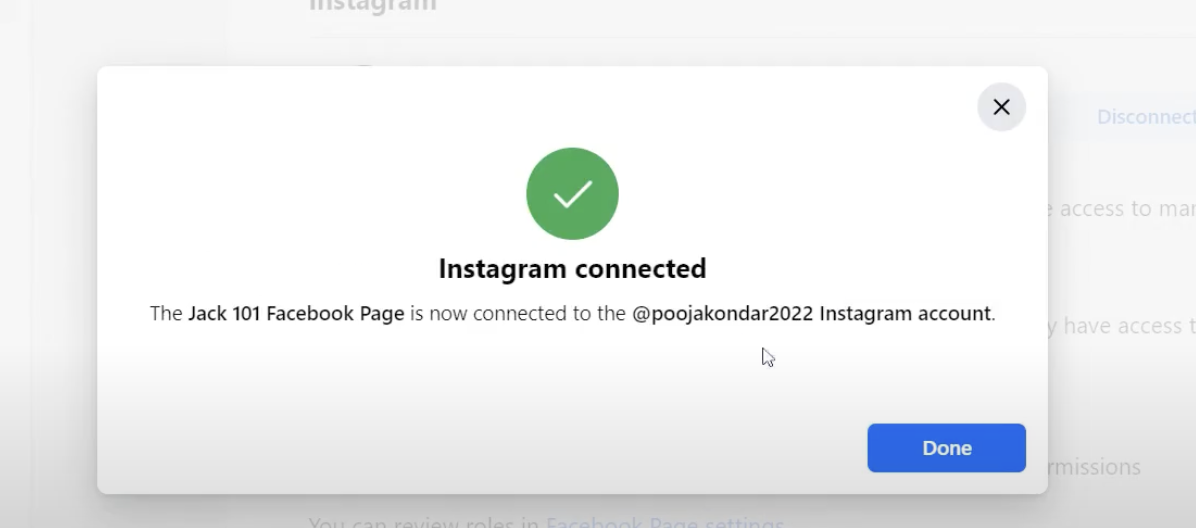
Check Your New Business Manager
To confirm that a new Business Manager has been created:
1. Visit https://business.facebook.com/latest
2. Navigate to the Business Manager settings by following the help prompts.
3. Check under 'Business Profile' for the presence of a new Business Manager account.
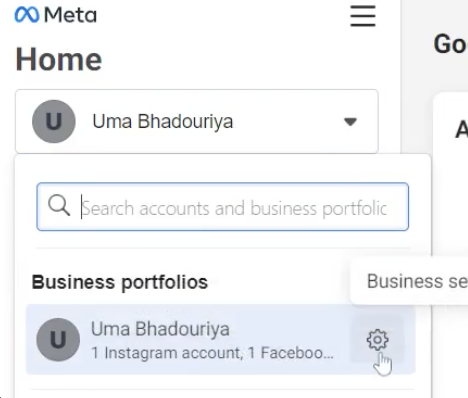
Repeat the Process for Additional Business Managers
The beauty of this method is its scalability. You can repeat the process as many times as needed to create additional Business Manager accounts.
Important Steps Before Repeating the Process:
- Disconnect the linked Instagram account from your Facebook page.
- Switch your Instagram back to a personal account from its settings.
These steps ensure that each new Facebook page can be linked to the same Instagram account, facilitating the creation of a new Business Manager each time.
Tips for Success
While this method is effective, it's important to use it judiciously.
Here are a few tips:
- Limit the creation of new Business Managers to a maximum of twice per day to avoid triggering Facebook's spam detection mechanisms.
- Regularly monitor your accounts for any notifications or policy updates from Facebook.
- Consider the ethical implications and ensure your use case complies with Facebook's terms of service.
Conclusion
Creating unlimited Business Managers on Facebook can significantly enhance your marketing efficiency. By following the steps outlined in this guide, you can overcome the platform's default limitations and tailor it to your specific needs.
If you found this guide helpful, consider subscribing to our channel for more tips and tricks. Join our Telegram and Discord communities for exclusive content and discussions with fellow marketers.







.svg)
.svg)
.svg)
.svg)







